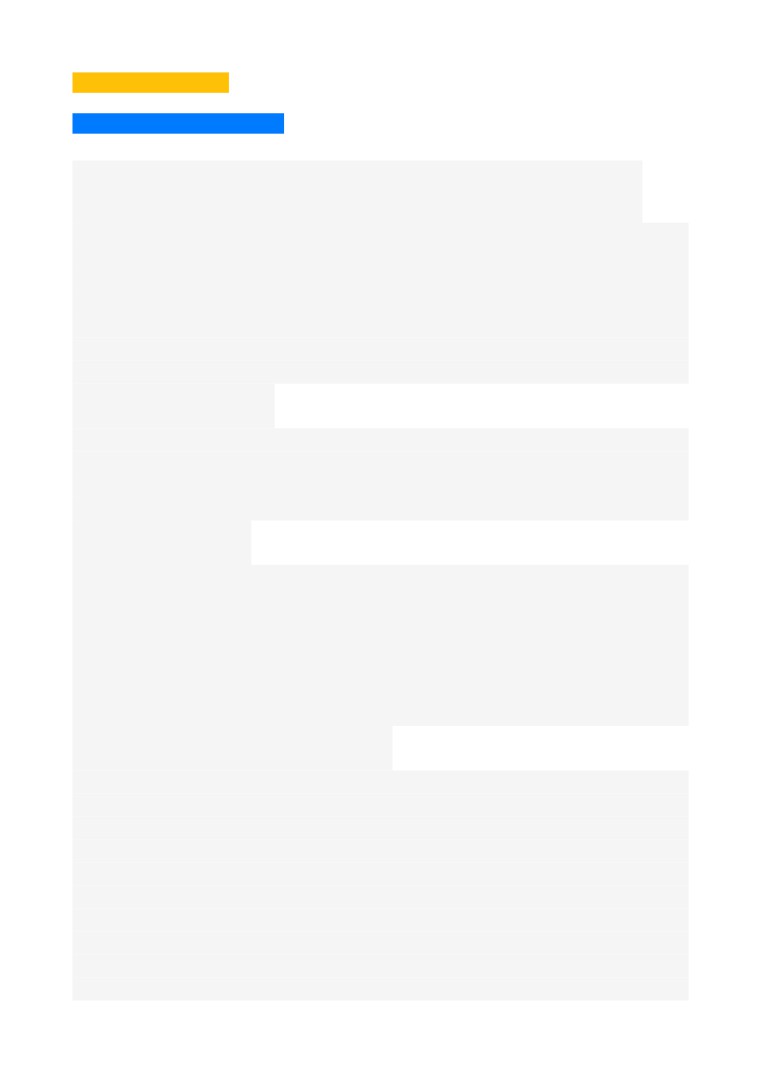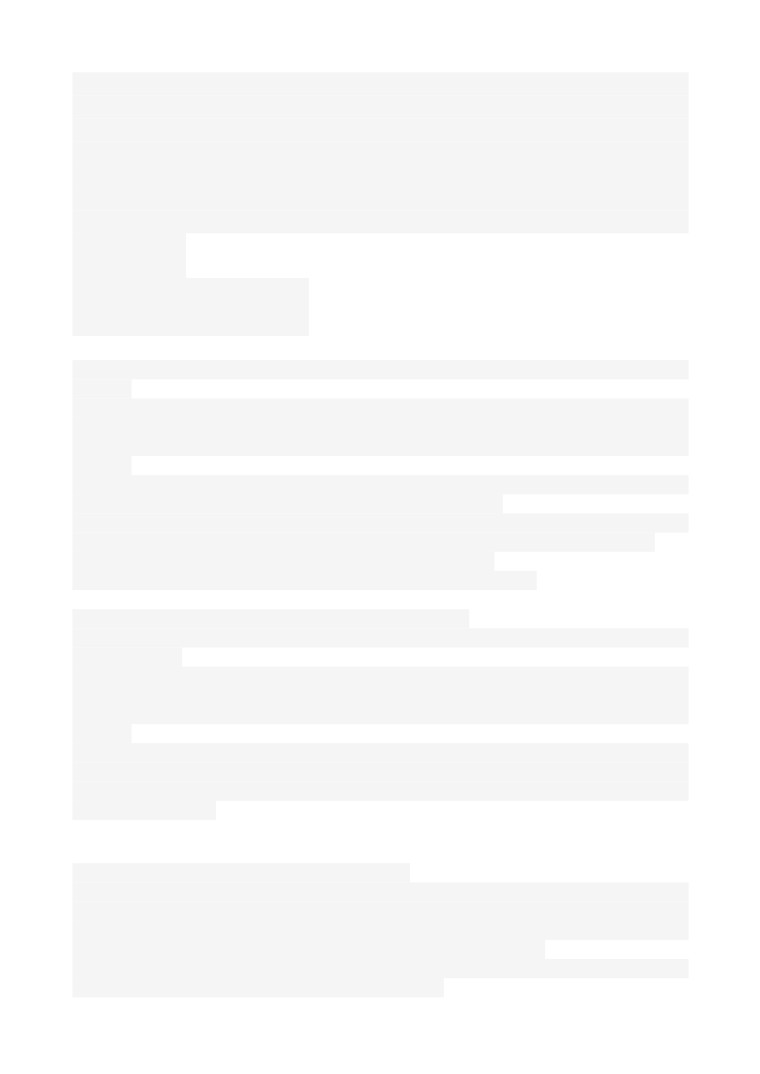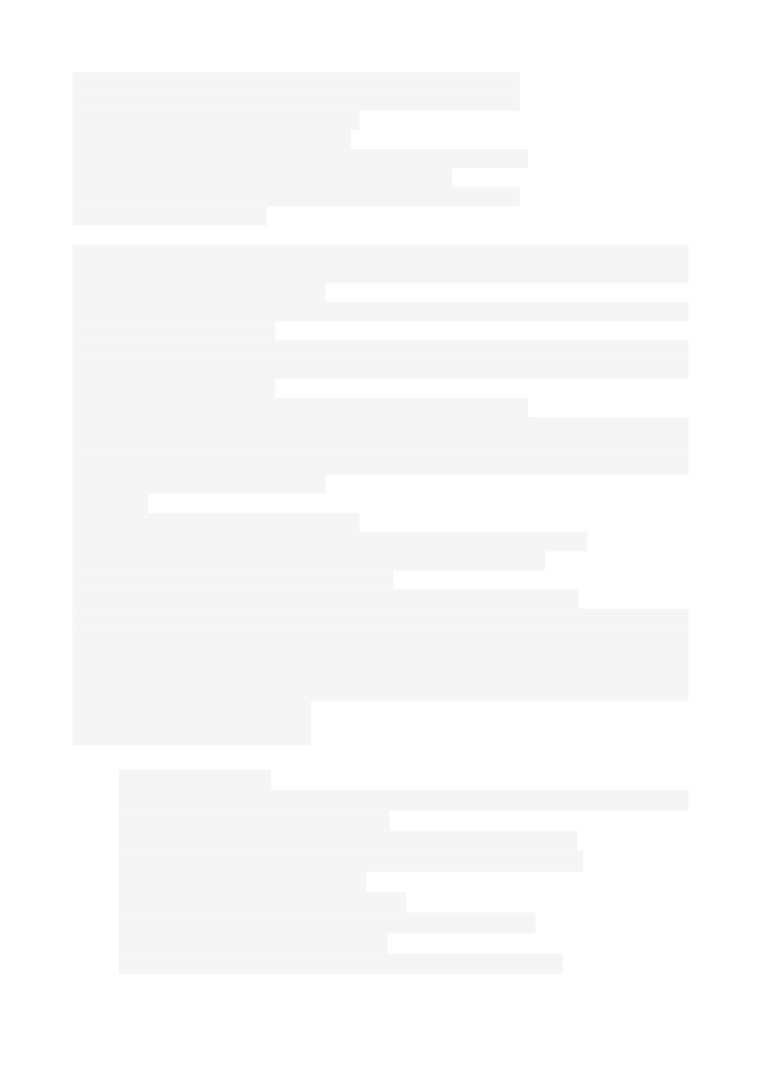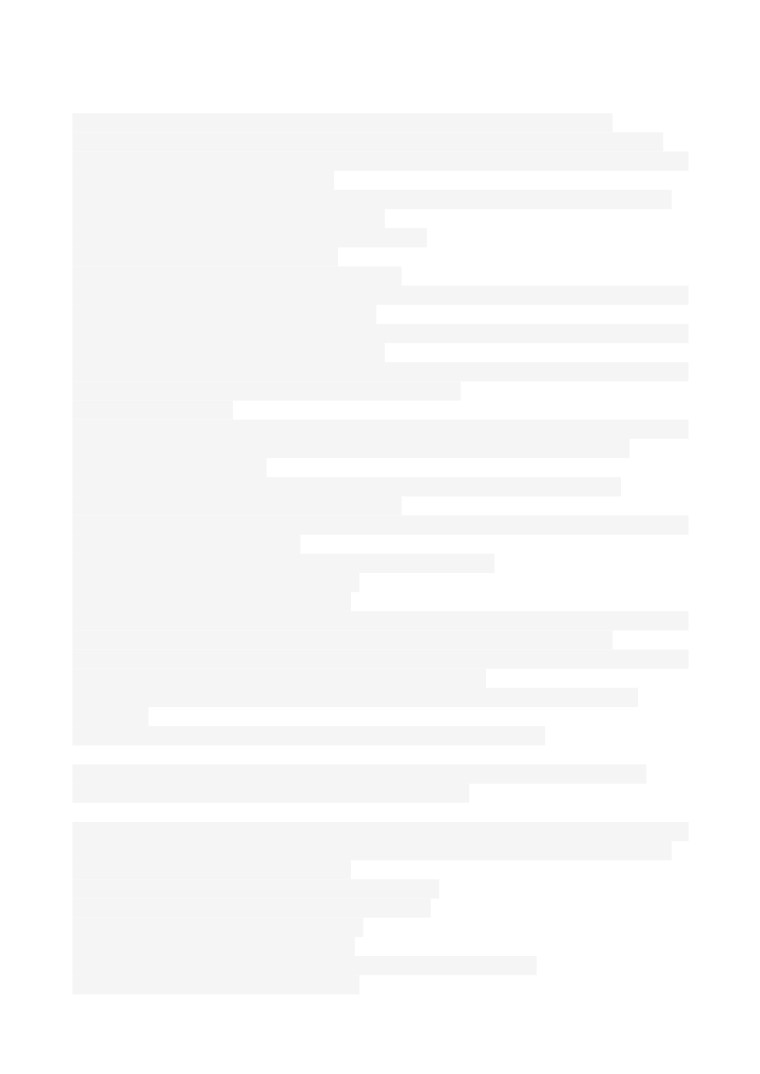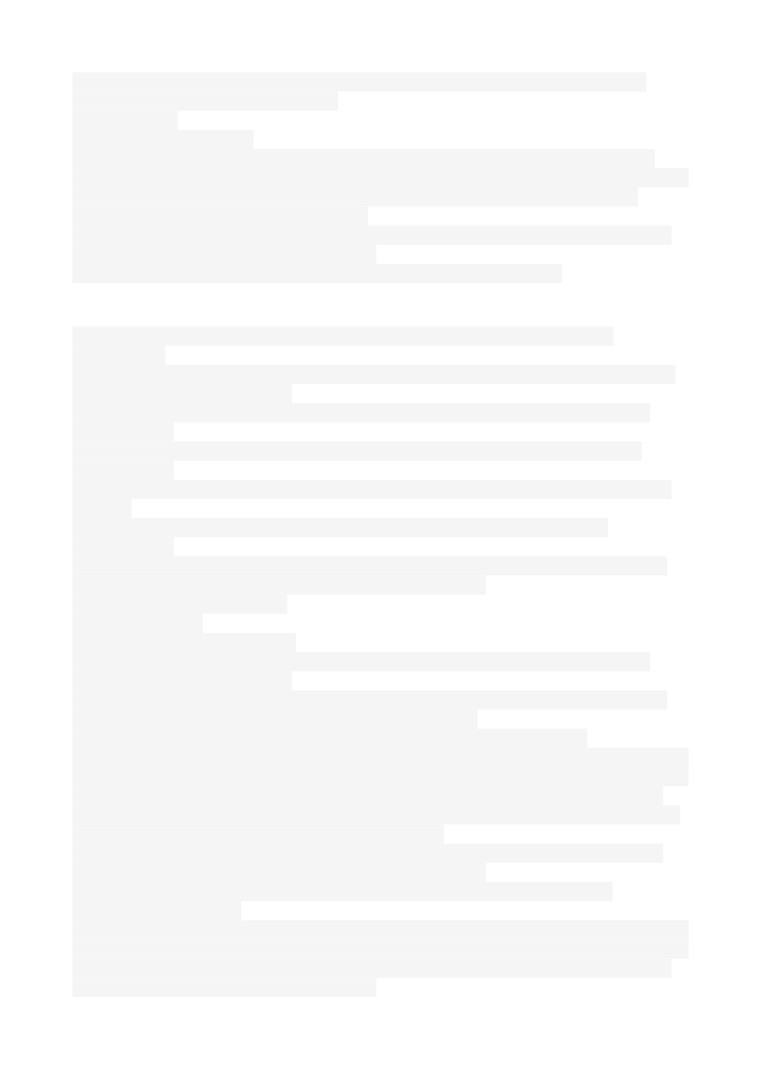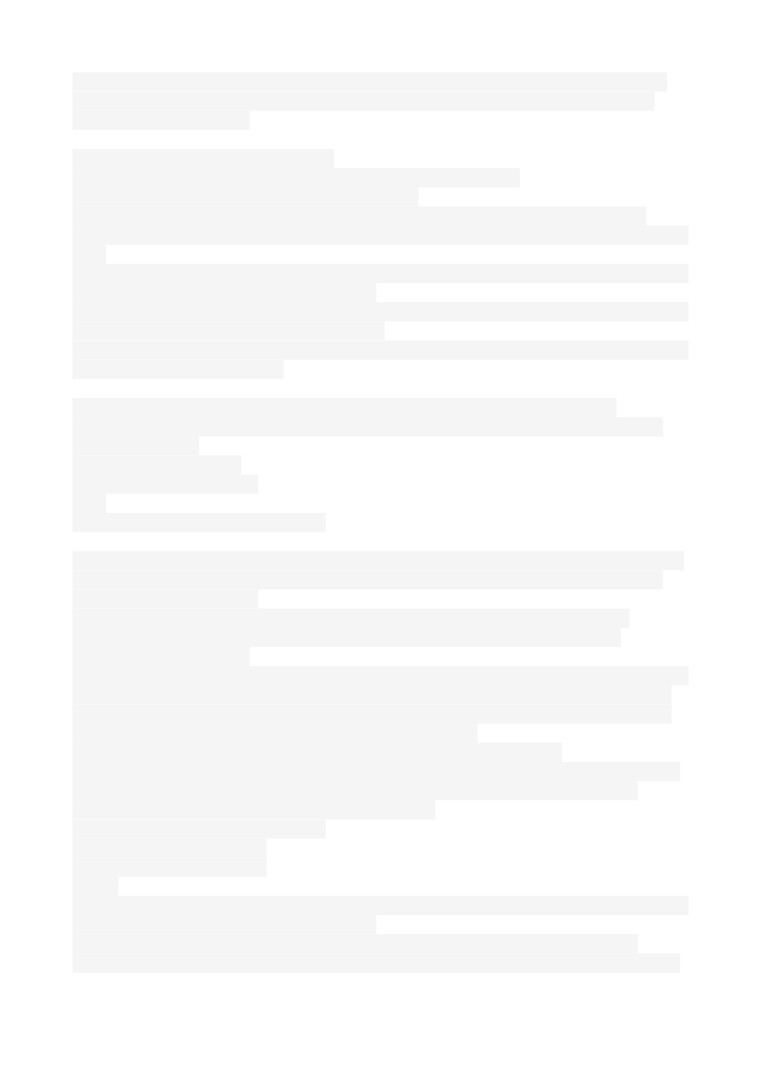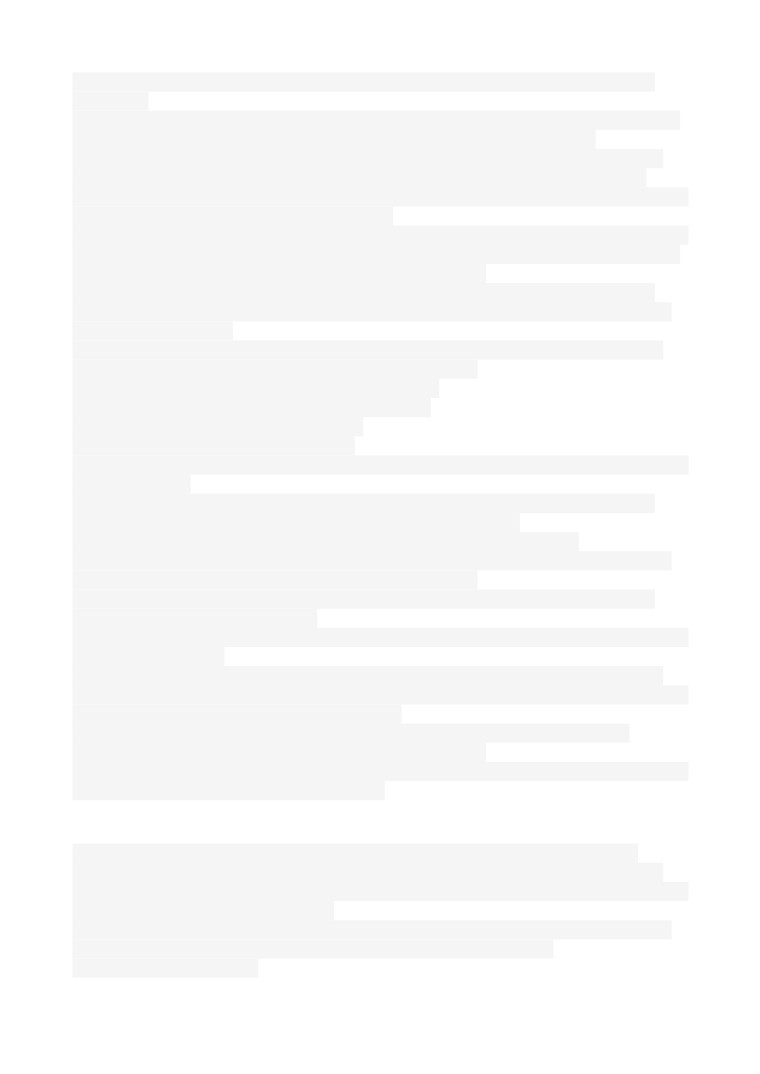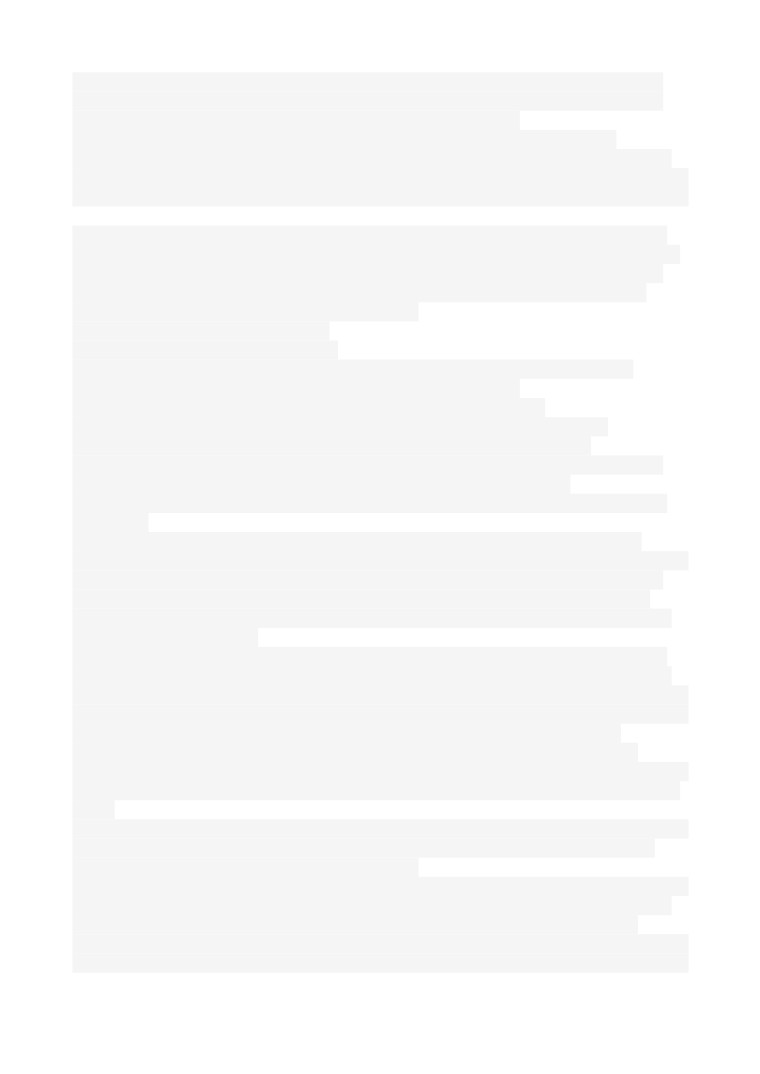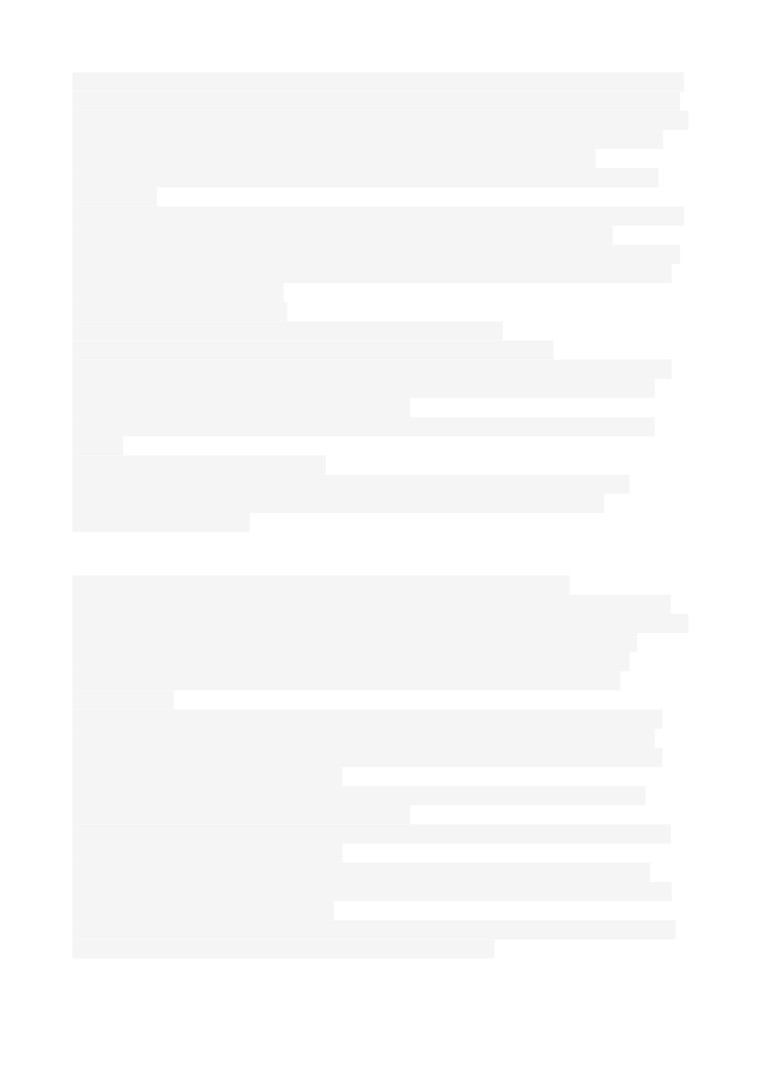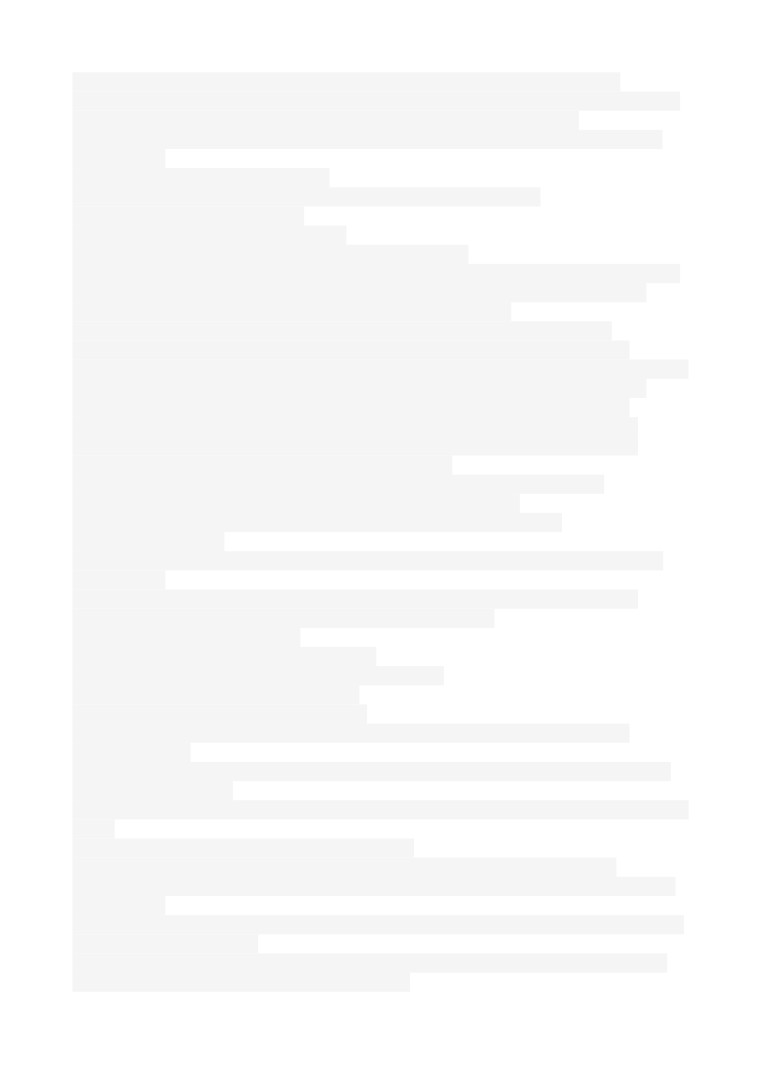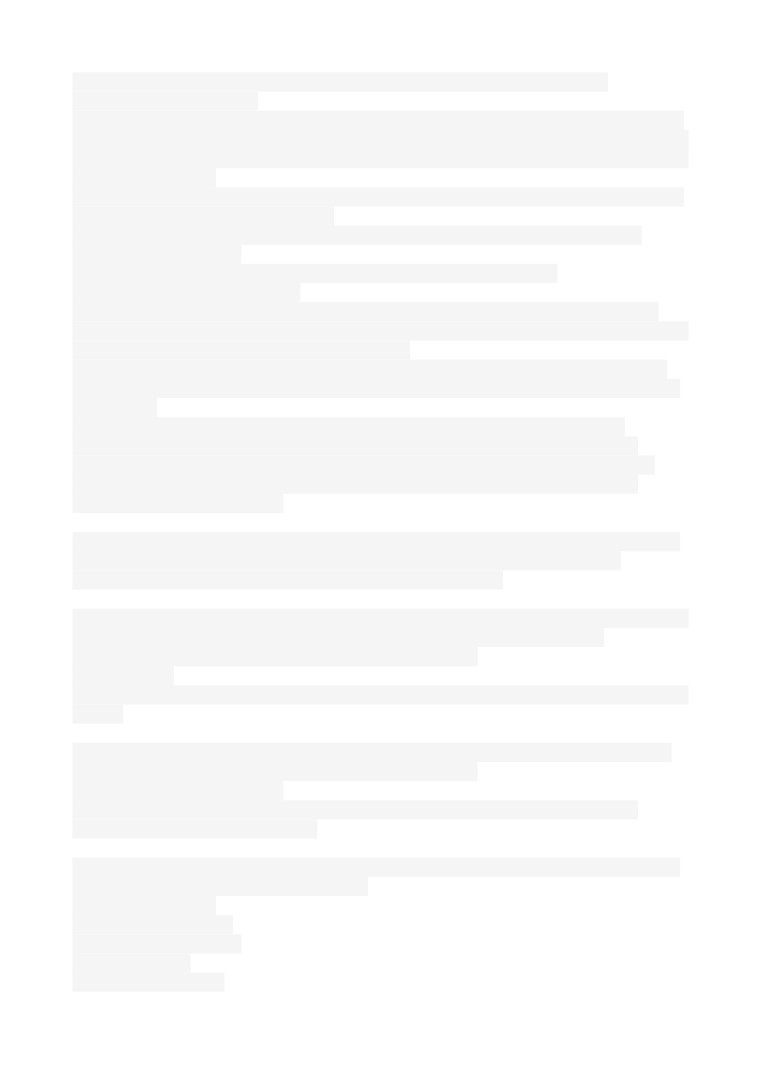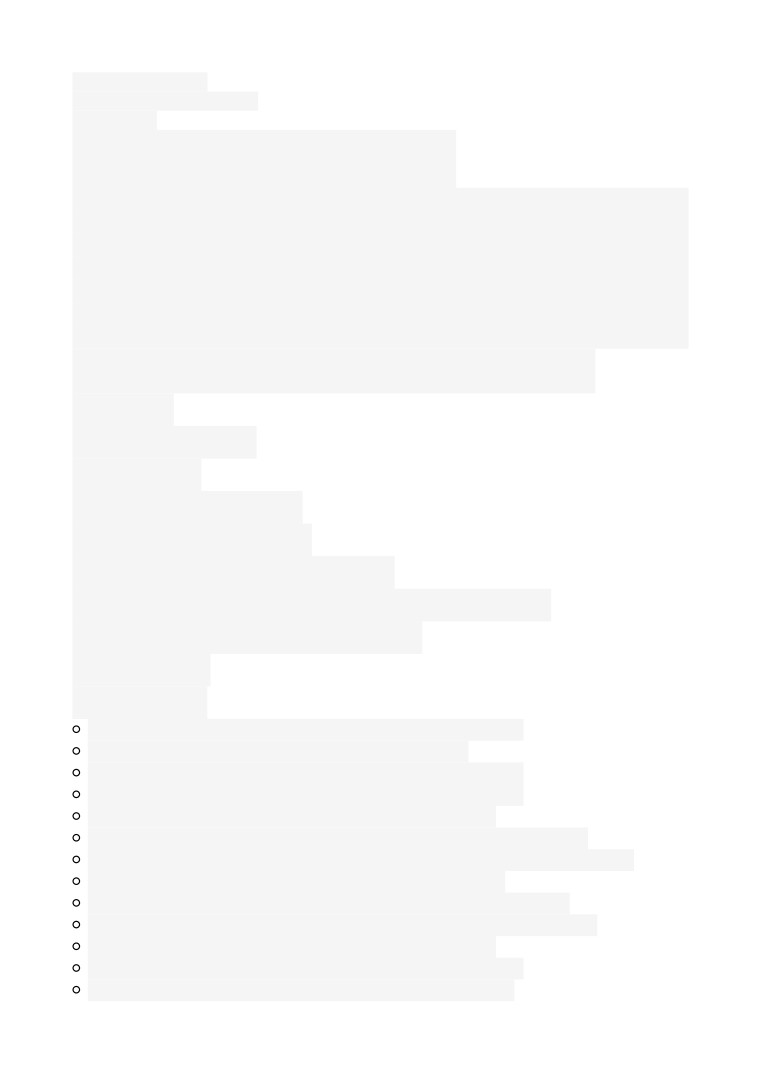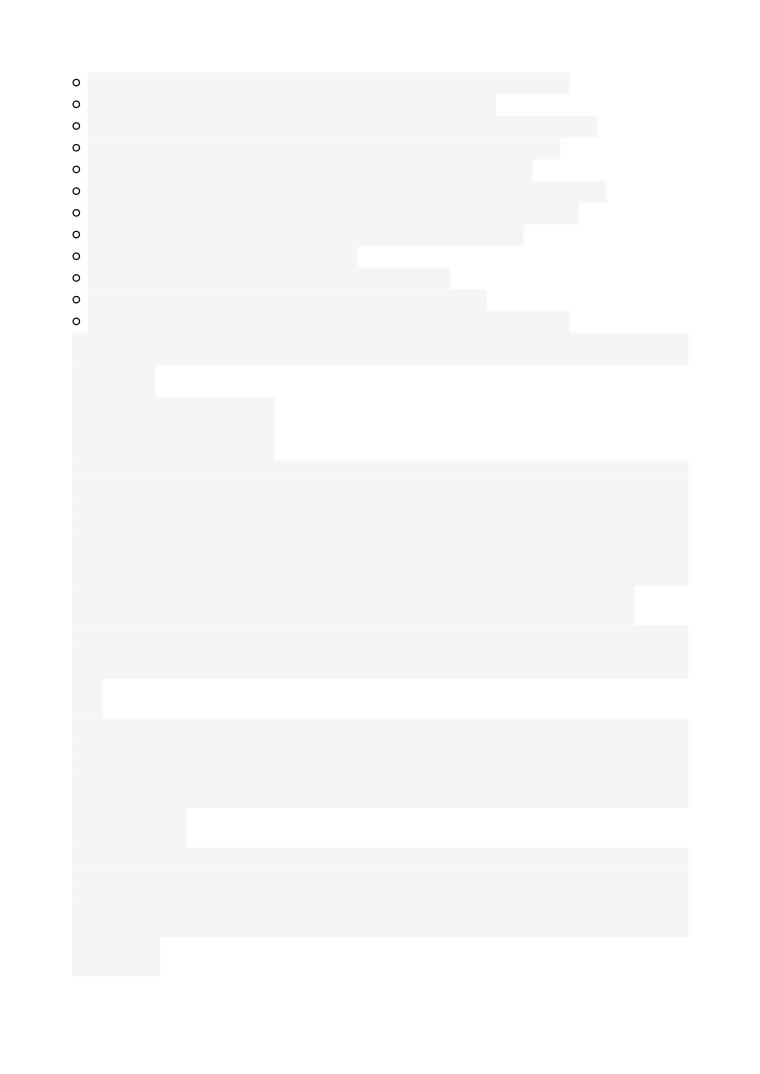November 23,2016
#EID#ENDECA#Analytics
ENDECA Architecture & Core Components
Endeca Information Discovery Studio: Oracle Endeca Information Discovery Studio is
a web-based application that allows business analysts to rapidly assemble dashboard
applications. These applications enable analysts and other end users to explore a full
range of structured and unstructured enterprise data from an Endeca Server. Studio is
easy to deploy and is ideal for the agile development of enterprise-quality applications.
Studio provides a library of UI components that embody best practices in information
discovery applications. Because Studio is component-based, Studio applications are simple
to control, adapt, and extend.
Studio SDK: The Studio SDK is a packaged development environment for components,
page layout templates, and other Studio elements Provisioning Service Oracle Endeca
Information Discovery Studio includes the Provisioning Service. The Provisioning Service
allows users to create applications using data from uploaded files, or from connections to
Oracle BI or JDBC servers.
Oracle Endeca Server: Oracle Endeca Server provides the query engine that serves as
the foundation for Studio applications. These applications can answer queries from and
provide business analytics information application end users. Oracle Endeca Server also
allows you to administer Endeca data domains, which store the source data records that
are loaded by Integrator ETL or the Provisioning Service. Each Studio application is
connected to an Endeca data domain. Key core components are 1) The Dgraph process 2)
Endeca Server interfaces 3) The Endeca Server cluster 4) The data domain cluster 5)
Cluster Coordinator 6) Data Enrichment Plugins
Information Discovery Integrator: Integrator ETL, an out-of-the-box ETL purpose-
built for incorporating data from a wide array of sources, including Oracle BI Server. With
its powerful graphical interface, you can use the Integrator ETL client to build graphs that
can load source data into an Endeca data domain, as well as the schema for your
attributes and the index configuration documents for various Endeca features. Information
Discovery connectors. Developed by Endeca, these connectors are Integrator ETL
components that are easily configured to perform various data integration operations on
Endeca data domains. Connectivity to data is also available through Oracle Data Integrator
(ODI). Integrator ETL Server - The Server is used to run graphs in an enterprise-wide
environment. In this environment, different users and user groups can access and run the
1
© 2020 Subhendu Datta Bhowmik,CSCP
Digital Blogs
graphs The Information Acquisition System - The Integrator Acquisition System, or IAS, is
a set of components that crawl source data stored in a variety of formats including: file
systems, delimited files, JDBC databases, Web servers, and custom data sources. IAS
transforms the data, if necessary, and outputs the data to an XML file or a Record Store
that can be accessed by Integrator ETL for use in the Endeca Server In addition, Oracle
Endeca Web Acquisition Toolkit is a Web-based graphical ETL tool, sold as an add-on
module. Text Enrichment and Text Enrichment with Sentiment Analysis are also sold as
add-on modules.
ENDECA Standalone Installation
Install Integrator ETL Designer
1) Install Eclipse IDE for Java Developers Version Indigo (3.7), 64-bit
version
2) Install The Eclipse Remote System Explorer
(RSE) plugin. The RSE
plugin can be downloaded from the Target Management Project Downloads
is 3.2.
3) Need also Sun Java version 7 (also called 1.7) JDK, which is included
in the Integrator ETL Designer installation package
4) Extract the Integrator ETL Designer installation package for Linux
(EID_3.1_IntegratorETL.tar.gz) to a convenient location. Example /tmp
5) Change to the directory where you unzipped the
Integrator ETL installation package and run install.sh.
6) Provide ETL Installation directory in prompt
The default installation directory is
~/Oracle/Endeca/Discovery/3.1.1/
IntegratorETL
At the Enter the full path of the Eclipse zip file prompt, enter the
fully-qualified path to the Eclipse .tar.gz file you downloaded from
itself.
At the Enter the full path of RSE file prompt, enter the fully-qualified
path to the RSE plugin
.zip file you downloaded from http://
download.eclipse.org/tm/downloads/. The path must include the name of the
.zip file itself.
Install Integrator ETL Server
1) need Sun Java version 6 JDK and above
2) Integrator ETL Server can be installed on WebLogic Server Version
10.3.6 or on a standalone Apache Tomcat, version
6.0.x. You should not
install Integrator ETL Server in a container that hosts another
application, such as Studio or the Provisioning Service.
3) Creating and configuring a WebLogic domain for Integrator ETL
Server ../wlserver_10.3/common/bin\config.sh
2
© 2020 Subhendu Datta Bhowmik,CSCP
Digital Blogs
Specify domain name - endeca_integrator_server_domain
4) Connect to newly created WebLogic console as admin
click deployments & click install
Enter the Path to the location where you unzipped the
Integrator ETL package and select clover.war
Select the Install this deployment as an application
radio button and Finish
5) After installing the Integrator ETL Server web application into the
WebLogic domain, you must configure the License, to configure the
Integrator ETL Server license.
a.
Using
a
simple
text
editor,
create
a
file
named
cloverServer.properties.
b. In the file cloverServer.properties, add the property license.file.
The value of this property is the path to the file license.dat. Save
cloverServer.properties.
license.file= <path > / license.dat
In
your
domain
home
directory,
edit
the
domain
start
file
(startWebLogic.sh in Linux or startWebLogic.cmd in Windows). Add the path
to the cloverServer.properties file to the Java options using the
-Dclover_config_file property.
In Linux:
export JAVA_OPTIONS="$JAVA_OPTIONS
-Dclover_config_file=Oracle/Middleware/user_projects/domains/
endeca_integrator_server_domain/cloverServer.properties"
c) Restart your WebLogic Server domain
By default, Integrator ETL Server uses an embedded Apache Derby database. This database is
suitable for testing and evaluation environments. In these environments, no additional
configuration is necessary. In production environments, use of the embedded Derby database is
not recommended. In these environments, you should use a robust, production-quality database,
such as an Oracle or MySQL database.
Integrator ETL Oracle Language Technology (OLT)
•
Unzip EID_3.1_OLT.zip
•
Add the environment variable OLT_HOME. The value of this environment variable is
the root directory of the OLT installation
•
And OLT bin directory in path and in LD_LIBRRAY_PATH (Unix only)
•
Add the following code to the file \bin\setDomainEnv.cmd (windows)
•
Set OLT_HOME=<%OLT_HOME %>
•
Set path=%path%;%OLT_HOME%\bin Or
•
Add the following code to the file /bin/setDomainEnv.sh Unix)
•
Export OLT_HOME=<%OLT_HOME %>
•
Export LD_LIBRARY_PATH=$OLT_HOME/bin:$LD_LIBRARY_PATH
3
© 2020 Subhendu Datta Bhowmik,CSCP
Digital Blogs
Install EID Studio on Weblogic server
1) Sun Java 6 required. Download & installjdk-6u43-linux-x64.bin
2) Download and install WebLogic Server - wls1036_generic.jar (select
Core Application Server, Administration Console, Config wizard & upgrade
framework, Evaluation Database)
3) Creating and configuring a WebLogic domain for Integrator ETL Server
../wlserver_10.3/common/bin\config.sh
Specify domain name - endeca_studio_domain
a)
Update the setDomainEnv.sh
JAVA_OPTIONS="-DUseSunHttpHandler=true
-Djavax.xml.transform.TransformerFactory=com.sun.org.apache.xalan.interna
l.xsltc.trax.TransformerFactoryImpl
-Djavax.xml.parsers.DocumentBuilderFactory=com.sun.org.apache.xerces.inte
rnal.jaxp.DocumentBuilderFactoryImpl
-Djavax.xml.parsers.SAXParserFactory=com.sun.org.apache.xerces.internal.j
axp.SAXParserFactoryImpl -Dfile.encoding=UTF8"
export JAVA_OPTIONS
b) Update all of the Java perm size arguments in the file to replace all
occurrences of -XX:MaxPermSize=128m and -XX:MaxPermSize=256m with
-XX:MaxPermSize=512m.
c) Update all of the memory arguments in the file to replace all
occurrences of -Xmx512m with -Xmx1024m.
4) Extract endeca-portal-weblogic-3.1.x.ear from the Studio for WebLogic
Server download .zip file.
Connect to newly created WebLogic console as admin
click deployments & click install
To install Studio, you use the WebLogic Server Administration Console to
deploy endeca-portal-weblogic-3.1.x.ear into the WebLogic domain
To deploy endeca-portal-weblogic-3.1.x.ear into a production environment:
Set up the Studio home directory (the default is
<MiddlewareHomeDirectory>/user_projects/domains/<StudioDomain>/eid/
studio):
In the Studio domain, create the Studio home directory.
a) Extract the file portal-ext.properties from the top level of the
Studio for WebLogic Server download .zip file.
b) Place portal-ext.properties in the Studio home directory. This file is
basically a stub configuration file you use to override default Studio
configuration, for example when:
o
Changing the database used for Studio
o
Overriding Studio framework settings
o
Configuring a Studio cluster
o
Configuring a reverse proxy
For the default Studio configuration, you do not need
to make any changes to this file.
4
© 2020 Subhendu Datta Bhowmik,CSCP
Digital Blogs
In the Studio home directory, create the following subdirectories:
o
/data/endeca-data-sources
o
deploy
o
weblogic-deploy
To prevent the file from being inadvertently deleted after Studio is
deployed, it is recommended that you place the file in a directory on the
WebLogic Server. For example, you could create a directory such as
user_projects/applications/studio.
Use the WebLogic Server Administration Console to deploy endeca-portal-
weblogic-3.1.x.ear into the domain.
Install EID Studio Standalone
To install the Tomcat software and deploy the Studio dependency
libraries:
1.
Create an endeca-portal directory. This is the home directory for
your Studio installation.
2.
Unzip apache-tomcat-6.0.x.zip into endeca-portal/apache-tomcat-
<version>.
3.
Unzip EID_3.1_Studio_portal_dependencies.zip into a temporary
directory.
This zip file contains a collection of .jar files and other dependency
files.
4.
Create the endeca-portal/apache-tomcat-<version>/endorsed
directory.
5.
From the temporary directory, copy the following .jar files into
endeca-portal/apache-tomcat-<version>/endorsed:
o
commons-logging.jar
o
log4j.jar
o
log4j.properties.jar
6.
Under the endeca-portal/apache-tomcat-<version>/lib directory,
create an ext directory.
7.
From the temporary directory, copy the following .jar files into
endeca-portal/apache-tomcat-<version>/lib/ext:
activation.jar, annotations.jar, ccpp.jar, commons-lang.jar,
container.jar, cxf-2.2.8.jar, cxf-orawsdl-adapter.jar, endeca-images.jar,
endeca-portal.jar, enrichmentWSStubs.jar, hsql.jar, jabsorb.jar, jackson-
core-lgpl-1.7.2.jar, jackson-mapper-lgpl-1.7.2.jar, jms.jar, jta.jar,
jutf7.jar, mail.jar, mdex_bindings.jar,mdex_ingest.jar, mysql-connector-
java-commercial-5.1.17-bin.jar, ojdbc6.jar,
oracle.http_client_11.1.1.jar, orawsdl.jar, portal-kernel.jar, portal-
service.jar, portlet-container.jar, portlet.jar,
provisioningServerWSStubs.jar, saw-api.jar, support-tomcat.jar,
XmlSchema-1.4.5.jar
8.
In the endeca-portal/apache-tomcat-<version>/bin/ directory, modify
catalina.bat (on Windows) or catalina.sh (on Linux) by setting the value
of JAVA_OPTS, to increase the memory size for the server and establish
security configuration for Studio.
5
© 2020 Subhendu Datta Bhowmik,CSCP
Digital Blogs
9.
Add the setting under the line Execute the Requested Command. It
must be added as a single line (no line breaks), with the parameters
separated by spaces.
For Linux, the line to add is:
JAVA_OPTS="$JAVA_OPTS -Xmx1024m -XX:MaxPermSize=256m
-Dfile.encoding=UTF8 -Duser.timezone=GMT
-Djava.security.auth.login.config="$CATALINA_HOME"/conf/jaas.config
-Dorg.apache.catalina.loader.WebappClassLoader.ENABLE_CLEAR_REFERENCES=fa
lse
-Djavax.xml.transform.TransformerFactory=com.sun.org.apache.xalan.interna
l.xsltc.trax.TransformerFactoryImpl
-Djavax.xml.parsers.DocumentBuilderFactory=com.sun.org.apache.xerces.inte
rnal.jaxp.DocumentBuilderFactoryImpl
-Djavax.xml.parsers.SAXParserFactory=com.sun.org.apache.xerces.internal.j
axp.SAXParserFactoryImpl"
10. Modify the file endeca-portal/apache-tomcat-<version>/conf/
catalina.properties as follows to add the ext directory to the common
class loader:
common.loader=
${catalina.base}/lib,\
...\
${catalina.home}/lib/ext/*.jar
11. To deploy Studio in the recommended context path of /eid, create a
new file called eid.xml in endeca-portal/apache-tomcat-<version>/conf/
Catalina/localhost/.
To deploy Studio into any other context, create a new file called
<context root>.xml in endeca-portal/apache-tomcat-<version>/conf/
Catalina/localhost/.
For multi-level context paths, separate the name with #. For example, for
a context path of /sales/east, the file name should be sales#east.xml.
Note that the directory already contains a file called ROOT.xml, which
provides access to the root context for Tomcat.
Modify the XML file created in the previous step to add:
To support UTF-8 URI encoding, edit the server.xml file, located in the
endeca-portal/apache-tomcat-<version>/conf directory, as follows:
<Connector port="8080" protocol="HTTP/1.1"
connectionTimeout="20000"
redirectPort="8443"
URIEncoding="UTF-8"
/>
12. Once the Tomcat configuration is complete, you can deploy and start
Studio. To deploy and start Studio:
Unzip EID_3.1.x_Studio_portal_war.zip into a temporary directory.
This zip file contains the Studio .war file and the copyright.txt file.
6
© 2020 Subhendu Datta Bhowmik,CSCP
Digital Blogs
Read the copyright.txt file and then save it to the location of your
choice.
Assuming you are using the /eid context, unzip the contents of the .war
file into endeca-portal/apache-tomcat-<version>/webapps/eid.
If using a different context for your deployment, unzip the .war file
into endeca-portal/apache-tomcat-<version>/webapps/<context root>.
For example, if the context is /sales, unzip the file into endeca-portal/
apache-tomcat-<version>/webapps/sales
For multi-level context paths, use the multi-level path. For example, if
the context path is /mycompany/sales, unzip the file into endeca-portal/
apache-tomcat-<version>/webapps/mycompany/sales.
Copy the portal-ext.properties file from the temporary directory you
created for the EID_3.1.x_Studio_portal_dependencies.zip to the endeca-
portal directory.
This file is basically a stub configuration file you use to override
default Studio configuration, for example when:
o
Changing the database used for Studio
o
Overriding Studio framework settings
o
Configuring a Studio cluster
o
Configuring a reverse proxy
For the default Studio configuration, you do not need to make any changes
to this file.
Under the endeca-portal directory, create a data directory, and then
create an endeca-data-sources directory below that.
In the endeca-portal directory, create a deploy directory.
Extract the .war files from EID_3.1.x_Studio_components.zip. Place the
files into the endeca-portal/deploy directory.
The .war files are placed at the root of endeca-portal/deploy. There
should be no subdirectories.
To start the portal's Tomcat instance, run endeca-portal/tomcat<version>/
bin/startup.bat.
Note: Server startup can take several minutes. You can follow the log
messages to ascertain when the process is complete. Do not shut down the
Tomcat window while Studio is running.
To test that the application is running, go to the portal (http://
localhost:8080/<context root>) in your browser.
For example, if you are using the recommended context path of /eid, you
Install EID Studio Provisioning Service
1)Sun Java 6 required. Download & install
jdk-6u43-linux-x64.bin
2) Download and install WebLogic Server - wls1036_generic.jar (select
Core Application Server, Administration Console, Config wizard & upgrade
framework, Evaluation Database)
3) Downloading and installing Oracle ADF Runtime ADF Runtime 11.1.1.6,
which contains the JRF needed by the Provisioning Service
setup.exe -jreLoc
7
© 2020 Subhendu Datta Bhowmik,CSCP
Digital Blogs
On the Specify Installation Location page, verify that the Oracle
Middleware Home directory is the location where you installed WebLogic
To run the Provisioning Service installation script:
•
Unzip the Provisioning Service installation package into a
convenient directory. For example, you could create a directory called
eid_ProvisioningService at the root of your WebLogic Server installation
and unzip the Provisioning Service installation package to that location.
•
Optionally, if you are using SSL, copy the identity keystore and
trust keystore from the Endeca Server to the directory you created. The
Endeca Server keystore files are stored in the directory $DOMAIN_HOME/
config/ssl where $DOMAIN_HOME is the domain directory of the Endeca
Server domain. Copy the following files:
o
endecaServerClientCert.ks
o
endecaServerTrustStore.ks
•
Open a terminal window and change to the directory where you
unzipped the installation package. Enter the command
$MW_HOME\wlserver_10.3\common\bin\wlst.cmd install.py.
•
WebLogic Scripting Tool executes the installation script.
•
The name of the Provisioning Service domain defaults to
endeca_provisioning_service_domain. Press the enter key to accept the
default name, or type a new name and press the enter key.
•
Enter the name of the WebLogic user for the Provisioning Service
domain.
•
Enter the password for the WebLogic user for the Provisioning
Service domain. The password must include at least eight characters, and
one or more of the characters must be a number or special character.
•
The non-SSL port of the Provisioning Service defaults to 8201.
Press the enter key to accept the default port, or type a new port and
press the enter key.
•
Define the SSL configuration for the Provisioning Service. Note:
All components of Oracle Endeca Information Discover must use the same
SSL configuration. In other words, if you use SSL for Endeca Server, you
must also use SSL for Studio and the Provisioning Service. If you do not
use SSL for Endeca Server, you cannot use SSL for Studio and the
Provisioning Service. If you do not use SSL for your Oracle Endeca
Information Discovery implementation, at the would you like to enable SSL
to connect to Provisioning Service? Prompt, enter n and press the enter
key.
If you do use SSL for your Oracle Endeca Information implementation: a.At
the Would you like to enable SSL to connect to Provisioning Service?
prompt, enter y and press the enter key.
•
The default SSL port of the Provisioning Service is 8202. Press the
enter key to accept the default port, or type a new port and press the
enter key. Enter the identity keystore password you specified when
creating the identity keystore on Endeca Server. Enter the trust keystore
password you specified when creating the trust keystore on Endeca Server.
8
© 2020 Subhendu Datta Bhowmik,CSCP
Digital Blogs
•
Enter the host of the Endeca Server. You can enter either the host
name or the IP address. The default port non-SSL port of Endeca Server
is 7001. The default SSL port is 7002. Press the enter key to accept the
default, or type a new port and press the enter key.
When prompted,
specify the database configuration for the backend database.
•
The Provisioning Service supports three options for the backend
database:
1)
Derby - The Provisioning Service can use a light-weight, in-memory
Derby database. This option is suitable for evaluation and test
environments, and is the recommended option for your first installation
of the Provisioning Service. The Derby database is not recommended for
production environments.
2)
Oracle and 3) MySQL
Select your options and provide connection details.
after you enter this data, the installation script runs.
The script creates a domain, installs the Provisioning Service to that
domain, and configures the Provisioning Service. Finally, the script
starts the Provisioning Service domain.
To confirm your installation, start a browser and in the address bar
enter
Where hostname is the name or IP address of the machine where you
installed the Provisioning Service and port is the port of the
Provisioning Service.
Install EID Server
1)
Create a directory for the installation files.
2)
The name of the installation source directory is arbitrary,
but this procedure assumes that Installers is the name of the directory.
3)
To set up the Oracle WebLogic installer: a. Unpack the
V29856-01.zip file, which extracts the wls1036_generic.jar file.
4)
Copy the wls1036_generic.jar file into the Installers
directory.
5)
To set up the Oracle ADF Runtime installer: a. Rename the
V29673-01.zip file to: ofm_appdev_generic_11.1.1.6.0_disk1_1of1.zip
6)
Copy the ofm_appdev_generic_11.1.1.6.0_disk1_1of1.zip file
into the Installers directory.
7)
Unpack the Windows or Linux version of the Endeca Server
package into the Installers directory.
8)
The following files are unpacked: endecaserver.zip — Oracle
Endeca Server installation ZIP.
• Windows_OC.zip or linux_OC.tar (depending on which package you
unzipped) — ZIP or TAR file containing the Endeca Server orchestration
script and configuration file.
• Unpack the windows_OC.zip or linux_OC.tar file (depending on your
operating system) into the Installers directory.
9
© 2020 Subhendu Datta Bhowmik,CSCP
Digital Blogs
9)
The unpacking creates a directory named windows (from
windows_OC.zip) or linux (from linux_OC.tar). These directories contain
the orchestration script and the script configuration file.
10)
As a result, the Installers directory should contain these
artifacts:
• wls1036_generic.jar file
• ofm_appdev_generic_11.1.1.6.0_disk1_1of1.zip file
• endecaserver.zip file
• windows or Linux directory
11)
Note that you should not unpack the
ofm_appdev_generic_11.1.1.6.0_disk1_1of1.zip or endecaserver.zip files.
These two ZIP files are automatically unzipped by the orchestration
script, and therefore must exist in the ZIP format.
12)
The orchestration script will read properties from a
predefined configuration file for the installation. Unpacking the
windows_OC.zip creates a windows directory, while unpacking linux_OC.tar
creates a Linux directory. Each directory will contain one of these
configuration files: config_linux.prop for Linux installations or
config_win.prop for Windows installations Example config_linux.prop
Install in configuration mode, which creates a WebLogic domain.
a) INSTALL_MODE=INSTALL_ALL_AND_CONFIGURE
b) Start WebLogic Server in production mode.START_MODE=PROD
c) Path to the Java SDK. JAVA_HOME=C:\jdk1.6.0_43
d) Path of the WebLogic root directory. ORACLE_HOME=C:
\Oracle\Middleware
e) Path to the installation source directory.INSTALLER_LOCATION=C:
\Installers
f) Name and HTTP port of the WebLogic domain for Endeca Server.
ENDECA_SERVER_DOMAIN_NAME=endeca_server_domain
ENDECA_SERVER_PORT=7001
g) Install in secure (SSL) mode.
DEPLOY_ENDECA_SERVER_IN_SECURE_MODE=TRUE
ENDECA_SERVER_SECURE_PORT=7002
13)
Run orchestration script
Unix - ./run_endecaserver_install.sh config_linux.prop --temp-
directory /tmp
14)
The Oracle Endeca Server installation creates the following
directory structure
+ root directory: The release notes (README.txt) and the version.txt
file.
- Apis : Includes these directories:
o Endeca Server API Reference (/doc/endeca-server directory)
o Endeca Server Data Enrichment API Reference (/doc/data-enrichment
directory)
o Java client examples for using the Oracle Endeca Server interfaces
(/examples directory)
o WSDL and XSD documents for each Web service packaged with Oracle
Endeca Server (/web-services directory)
10
© 2020 Subhendu Datta Bhowmik,CSCP
Digital Blogs
o JAR file representing the packaged Bulk Ingest interface
(endeca_bulk_load.jar)
- endeca-cmd: JAR for the endeca-cmd command-line interface, as well
as the non-SSL version of the command script that calls the Oracle Endeca
Server commands. Also, the lib directory contains utilities used for the
various commands.
- endeca-server: EAR (Enterprise ARchive) file for the Endeca Server
application (endeca-server.ear)
- endeca-server/cluster-coordinator: Software directory for the
Cluster Coordinator.
- Endeca-server/conf: Configuration files used by the
generate_ssl_keys script.
- Endeca-server/dgraph: Software directory for the Dgraph process.
- cfgtoollogs, common, diagnostics, install, inventory, OPatch, oui :
Directories for Oracle-related software.
- endeca-data-enrichment, endeca-console: Software directories for
Endeca Server Data Enrichment modules. Data Enrichment modules are used
in Studio.
15) After installation this will create endeca_server_domain in
console into the WebLogic Administration Console and verify that the
oracle.endecaserver Web application has a State of "Active" in the
Administration Console.
You can also verify that the Endeca Server is running by using this URL
in your browser to bring up the WSDL for the Manage Web service:
Open a command prompt. Navigate to one of these directories, depending on
whether Endeca Server is running in SSL mode: Non-SSL mode: C:
\Oracle\Middleware\EndecaServer7.6.1\endeca-cmd
SSL mode: C:
\Oracle\Middleware\user_projects\domains\endeca_server_domain\EndecaServe
r\bin
Use this command to create and start an empty Endeca data domain named
"test" (you can use another name if you wish):
endeca-cmd create-dd test
Use this command to verify that the Endeca data domain is running:
endeca-cmd get-dd-health test
The Endeca data domain is fully running if you see an output similar to
this in the command prompt window:
Data domain: test
Leader Node Health:
Hostname: Web007
Port: 7001
Protocol: HTTP
11
© 2020 Subhendu Datta Bhowmik,CSCP
Digital Blogs
Is available
Follower Nodes Health:
Detail: []
EID (Oracle E-Business Suite Information Discovery)
Oracle E-Business Suite Information Discovery is a sophisticated data discovery platform
that searches for and filters data. It is based on a patented hybrid search-analytical
database, and gives IT a centralized platform to rapidly deploy interactive analytic
applications, and keep pace with changing business requirements while maintaining
information governance. Oracle E-Business Suite Information Discovery provides enhanced
display capabilities using metrics, graphs and charts. It provides further drill down
capabilities using tag cloud, data attributes, and granular dimensions. Oracle E-Business
Suite Information Discovery provides the following features and components:
•
Search
•
EBS Quick Links
•
Bookmarks
•
Selected Refinements
•
Available Refinements
•
Summarization and Metrics Bars
•
Customized charts to represent data graphically
•
Collection sets of results tables
•
Tag Clouds
EBS EID products
Oracle Channel Revenue Information Discovery
Oracle Contract Renewal Command Center
Oracle Cost Management Information Discovery
Landed Cost Management Information Discovery
Oracle Depot Repair Information Discovery
Oracle Discrete Manufacturing Information Discovery
Oracle Enterprise Asset Management Information Discovery
Oracle Field Service Information Discovery
Oracle Financials Information Discovery- Payables
Oracle Financials Information Discovery- Receivables
Oracle Fixed Assets Information Discovery
Oracle Human Resources Information Discovery
Oracle Installed Base Information Discovery
12
© 2020 Subhendu Datta Bhowmik,CSCP
Digital Blogs
Oracle Inventory Management Information Discovery
Oracle iProcurement Information Discovery
Oracle iRecruitment Information Discovery Job Search
Oracle Learning Management Information Discovery
Oracle Order Management Information Discovery
Oracle Outsourced Manufacturing Information Discovery
Oracle Process Manufacturing Information Discovery
Oracle Advanced Project Planning and Control
Oracle Project Procurement
Oracle Quality Information Discovery
Oracle TeleService Information Discovery
Oracle Warehouse Management Information Discovery
For How to install Endeca extensions on Oracle EBS - refer Metalink note:
1970071.1
EBS Roles & Responsibility
As part of the Oracle E-Business Suite-EID integration, products have added new pages or
regions to their existing modules in Oracle E-Business Suite as containers for Endeca-
related user interface objects. These pages or regions should not appear for installations
or users where the Endeca components have not been installed. The products have
created Endeca-related UMX roles and permission sets to control access to these Endeca-
related pages and regions. Oracle E-Business Suite allows you easily to control who has
access to Endeca-related pages or regions by adding the new product-specific UMX roles
to other responsibilities, other UMX roles, or directly to individual application users.
Typically these UMX roles are meant to be used in addition to specific existing
responsibilities already shipped with the products. The table below shows the UMX role
name and the shipped product-specific responsibility to which we recommend you add the
role.
However, your site may be using custom responsibilities or UMX roles instead of the
standard shipped responsibilities. In this case you will need to determine the custom
responsibility or custom role to which you should add the new role. If you are using
custom responsibilities at your site that use the same menu as the shipped responsibility,
you can use the menu name from the table below to search for the custom responsibilities
you need to use.
If you are using custom menus with custom responsibilities at your site, you may also
need to add functions to the responsibility's navigation menu corresponding to the new
pages and regions added to the shipped responsibilities and menus. See the product-
specific information in the Oracle E-Business Suite Information Discovery Integration and
System Administration Guide for further information on Endeca-related menu changes for
that product.
13
© 2020 Subhendu Datta Bhowmik,CSCP